


   |
Chapter 10 Update Account Information
This section contains the following information:
Change your password
Passwords are case-specific ("A" versus "a"), must include a minimum of eight characters and have three of the four following characters:
If the password you select does not meet these criteria, a message appears prompting you to enter another password.
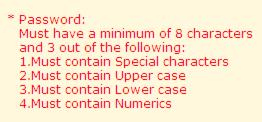
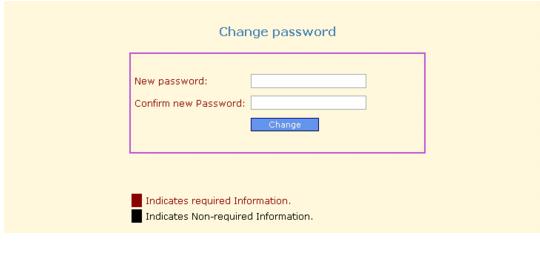
To change your password:
- Click the Account button on the Home page.
The Account page appears.
- Click Change Password.
The Change Password dialog box appears.
- Enter your new password twice: once in the New Password field and once in the Confirm Password field.
The two entries must match or the system will not change the password.
- Click Change.
A message appears to confirm that your password has been changed.
You can change your password whenever you want. It is recommended that you change it approximately every 60 to 90 days.
Update user info
State users and Local system administrators can update user information for other users. If you need to update the rights you are assigned, see your local system administrator.
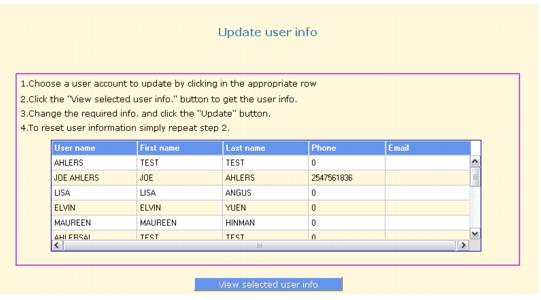
To update user information:
- Choose a user account to update by clicking in the appropriate row in the table.
- Click View selected user info to display the user information.
- Change the required information and click Update.
The system updates the account with the new information and the message The user account has been successfully changed in the Oregon BCC System appears.
note You cannot change the user name on an account.
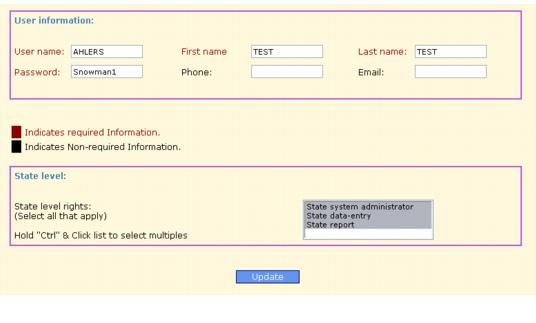
Create user
Users with local Administrator rights and State Administrator right can create accounts for users. Local admistrators can only create users for their agency.
To create a new user:
- Click the Account button on the Home page.
The Account page appears.
- Click Create User.
The Create User dialog box appears.
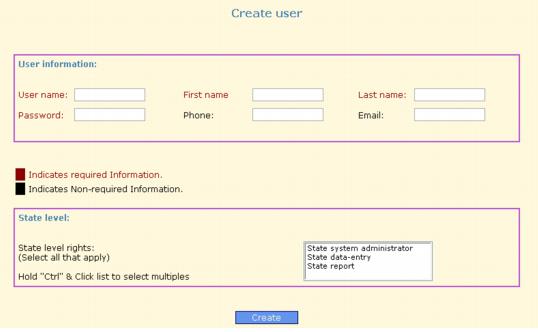
- Enter a user name for the user. This name cannot be changed later on.
- Enter the user's last and first names.
- Enter a password for the user that meets the password criteria. To review the criteria, see Change your password. The user will be able to change this password later.
- Enter the user's phone number and email address.
- Assign agencies, sites, and access rights to the user. For more information about assigning rights, see Assign rights. Rights can be updated later as necessary.
- Click Create.
Assign rights
When you create a user, you set up the level of access, or rights, they will have to the system.
Local rights include:
- Local system administrator. A local system administrator has permission to access all records associated with the specified agencies and sites, and can create new users for the specified agencies and sites, update the rights assigned to users for the specified agencies and sites, and delete users. One user at each agency should be assigned local system administrator rights. Only State users can assign local system administrator rights to a local user.
- Local view. Users assigned local view rights can search the data and view information associated with the specified agencies and sites, but not update the data.
- Local data-entry. Users assigned local data-entry rights can search the data, add new clients, and enter or update data in the system.
- Local reports. Users assigned local reports rights can search the data and create reports of the information associated with the specified agencies and sites, but do not have the ability to add or update data.
Delete user
When a staff person leaves, you must delete their user account for patient confidentiality purposes.
To delete a user:
Reset user
When a user attempts to log in, but types in the wrong password five times, the account will be locked until the account is reset. Email bccp.info@state.or.us or call 971.673.0581, to request that an account be reset. It can take up to 24 hours before a password can be reset.
To reset an account:
Related Topics
|
Copyright 2008. All rights reserved. Oregon Breast and Cervical Cancer Program http://www.healthoregon.org/bcc Email us |
  
|